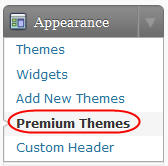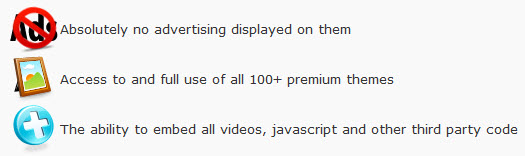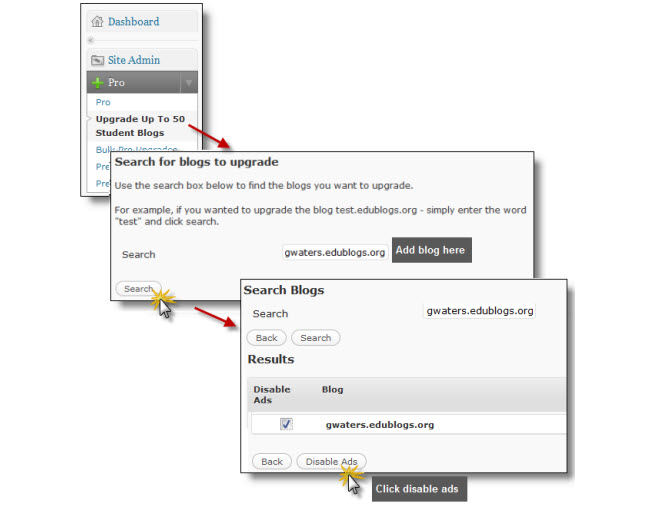In case you missed it, yesterday our own Sue Waters published A Twitteraholic’s Guide to tweets, hashtags, and all things Twitter. If you haven’t jumped into the whole Twitter experience yet, you might be surprised at how many educators are using Twitter to collaborate and learn from each other.
Each day, on Edublogs and beyond, thousands of excellent posts are published and new exciting student projects are begun. This is exactly why we have recently created the Twitter hashtag #ebshare.
What is #ebshare for?
Hashtags are used so that anyone can easily follow a topic that interests them. We regularly tweet thought-provoking posts, new tech tools that can be used in the classroom, or anything else we think the educational community might find interesting.
The best part about #ebshare is that you can use it to share anything you would like, too! This is great for asking others to visit a blog for comments or showing off cool student work.
While the Twitteraholics guide mentioned above goes into much greater detail on how to use Twitter and hashtags, all you have to do is put #ebshare somewhere in your post, and that is it!
See #ebshare in action
What about Facebook?
We haven’t forgotten about our Facebook fans either! Feel free to use the Edublogs Facebook page to post anything you would like to share with others. We might even re-tweet it for you on Twitter. :)
We hope that you find this new tool a useful way to connect with educators from across the globe. Don’t be shy, share something with the community today!