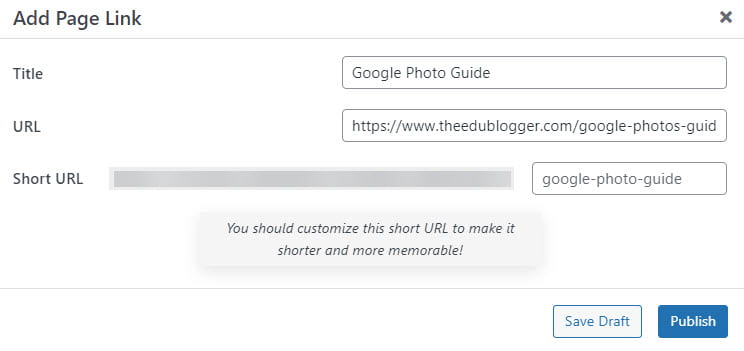The Page Links To plugin allows you to redirect a page, post, or custom post type, link to a new URL of your choosing.
It’s an easy and quick solution to setup navigational links to off-site resources, or to have a page or post title link to the content on another site.
Once you activate the Page Links To plugin in Plugins > All you’ll see a new Page Links to Module in the post/page editor where you can add the link and the new menu item Page > Add Page Link for accessing the quick Add Page link dialog.
Page Links to Plugin is a CampusPress only plugin.
Add External Links to Posts
You add an external link to posts as follows:
- Go to Posts > Add New.
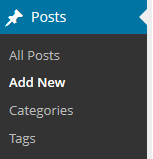
2. Add your post title, select ‘A custom URL’ in the Page Links To module, and add your custom URL.
‘Open in new tab’ is optional.
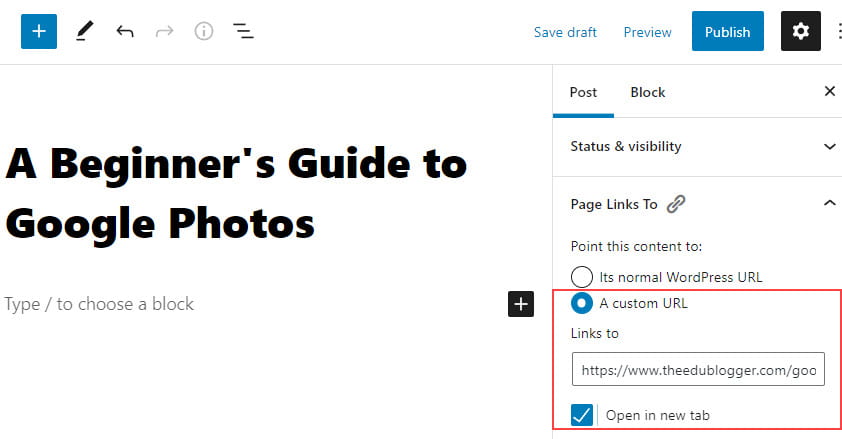
- Now Publish the post.
- When a visitor clicks the post link they will be redirected to the custom URL.
Add External Links to Pages
External links can be added to a page using the Page Links To module like you add for a post or you can use Page > Add Page Link to access the ‘Add Page link’ dialog.
Go to Pages > Add Page Link.
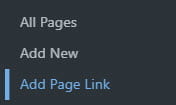
This launches the Add Page link dialog.
Add your Page Title and the custom URL you want the page to redirect to into the URL field and then click Publish.