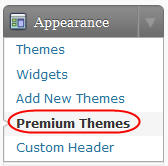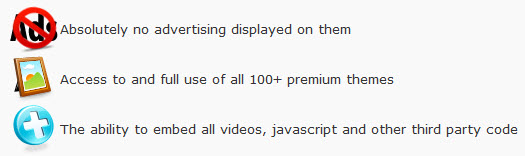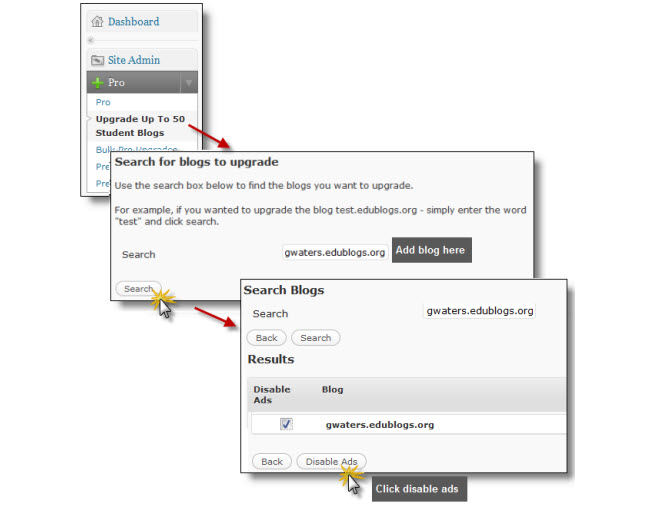Message boards, or forums, are commonplace on many websites around the web. Many people turn them when planning a vacation, for advice, or to get help (like on our Edublogs support forums).
Forums are increasingly popular in the classroom as well as a way to organize and foster collaboration among students.
Edublogs Pro and Campus users can create forums right inside of their blogs. For information on how to set them up, visit our help document here.
Using Forums For Learning
Here is a quick list of ideas on how forums can be used in the classroom:
- Class discussion – Try asking an open ended question on a regular basis. Have students make an initial reply and then follow up replies to two or more of their classmates
- A virtual parking lot – Student can ask questions whenever they may need and get help from teachers and students alike
- Group management – During a project, groups can use forums to organize thoughts and share updates periodically
- Turning in assignments – Students can write responses to essay and short answer questions as a thread in a forum giving all students in the class the opportunity to review and learn from each other
How else have you used or do you envision using forums to improve student learning? We would love to hear your comments below.
Feel free to also leave a link to your blog if you’ve tried out forums before so we can all benefit from your experiences!